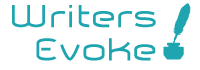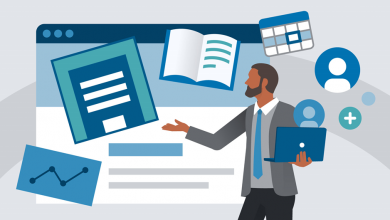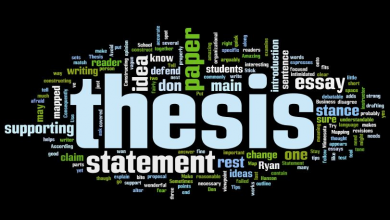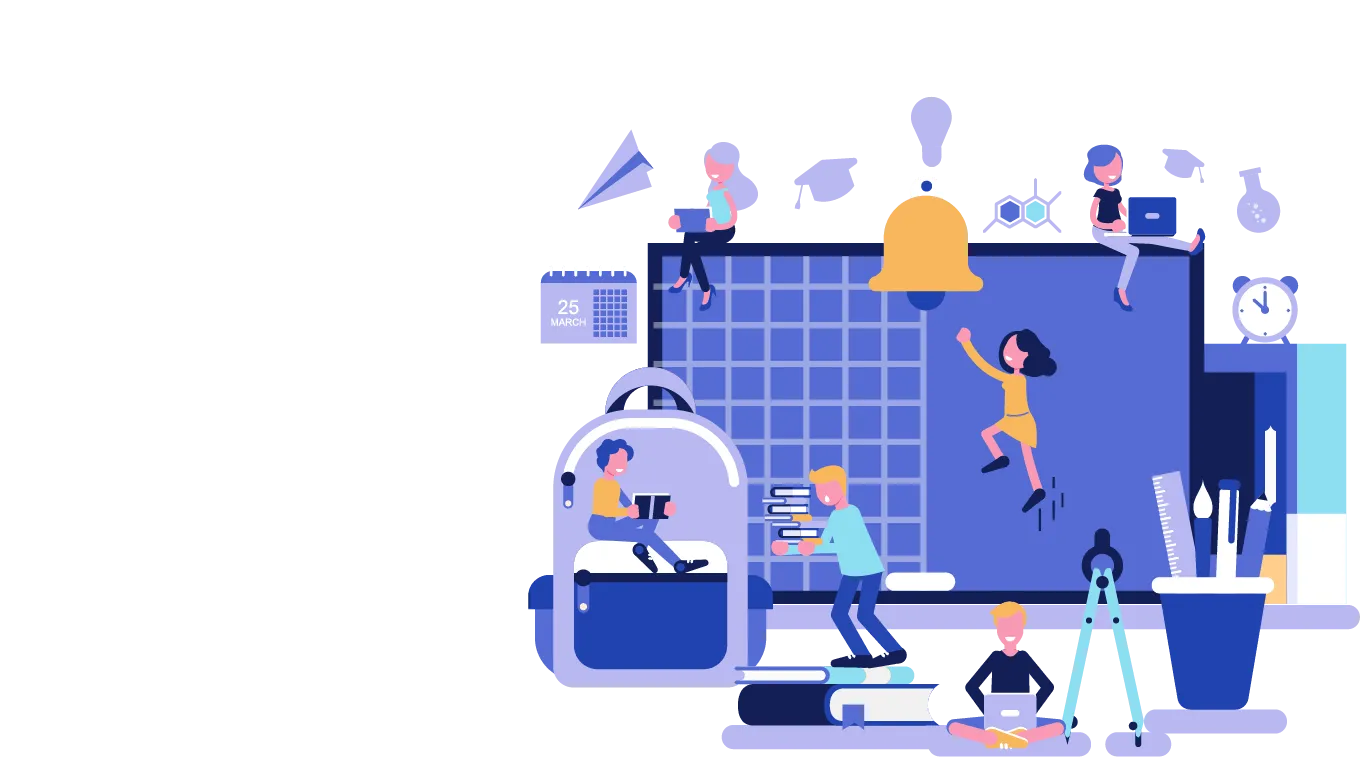How to Reset Nighthawk Router and Reconfigure It?

Facing issues with your Netgear Nighthawk WiFi router? Has it started behaving weird without any reason? Is it not performing as per your expectations? Well, all such issues have only one solution, i.e. factory reset. Yes, resetting your Netgear Nighthawk wireless router back to the factory default settings will help you get rid of such issues in no time.
When to Reset Netgear Nighthawk Router?
You are advised to reset Nighthawk router if you are bothered by one of the following issues:
- Netgear Nighthawk router not working
- Nighthawk router not connecting to the internet
- WiFi connected but getting no internet access
- My all WiFi-enabled devices are connecting to the internet except my PC
- Unable to update the Nighthawk router’s firmware
- Can’t set up my Netgear Nighthawk WiFi router
- Netgear Nighthawk router LEDs are not blinking
Before You Start Resetting…..
Let us tell you that factory reset will delete all current settings of your Nighthawk router that you have customized during the setup process. So, you can take the backup of the existing settings or note them down before start the resetting process.
So that after the reset, you can restore the backup you have created or change the settings again as per the values you have noted down. In order to reconfigure your router’s settings, login to Nighthawk router and change the settings as per your requirements.
How to Reset Netgear Nighthawk WiFi Router?
There are two methods to reset your Netgear Nighthawk wireless router. They are:
- Using the Reset button
- Via the web interface
Both the methods are discussed below.
- Using the Reset Button
Given below are the instructions to reset your Netgear Nighthawk WiFi router using the Reset button:
- Power on your Nighthawk router by plugging it into a power source.
- If any of your WiFi devices is connected to the Nighthawk router, disconnect that right away.
- Afterward, press the Reset button on your router using a paper clip or any other pointed object.
- Wait until your Netgear router resets.
After resetting, the router will reboot itself.
- Via the Web Interface
Another way to factory reset your Netgear Nighthawk WiFi router is to use the default web configuration interface. Here are the instructions to do so:
- Plug your Netgear Nighthawk router into a wall socket and turn it on.
- Connect your router to the existing modem using an Ethernet cable.
- Be sure that your modem is also turned on.
- On your computer or laptop, open an internet browser you like.
- Go to the routerlogin.net web page.
- Log in to your Nighthawk router using the current user ID and password.
- Hit Log In.
- After you get logged in, click on the Factory Reset option.
- Wait until your Netgear Nighthawk router resets.
Done! In this manner, you can reset your Netgear Nighthawk WiFi router to the factory default settings.
How to Reconfigure Your Nighthawk Wireless Router?
As soon as you have reset your Nighthawk router, it’s time to reconfigure it as per your preferences. Here are the steps to reconfigure your Netgear Nighthawk wireless router after the resetting process:
- Make sure that your Netgear Nighthawk WiFi router is properly powered on and getting fluctuation-free power supply.
- Establish a wired connection between your Nighthawk router and modem.
- The modem should also be turned on.
- Now, switch on your computer, laptop, or any other WiFi-enabled device.
- Load up a web browser on it. You can choose any browser like Chrome, Firefox, Explorer, Edge, or Safari.
- After that, access the Netgear Nighthawk setup web page using the routerlogin.net web URL.
- Insert the admin ID and passphrase into the provided fields and hit Log In.
- Once logged in, follow the on-screen steps to reconfigure your Netgear Nighthawk WiFi router.
Note: You can also use the Netgear Nighthawk app to reconfigure your Nighthawk WiFi router using your mobile device.
That’s how you can reset your Netgear Nighthawk WiFi router to the default settings and reconfigure it.