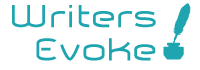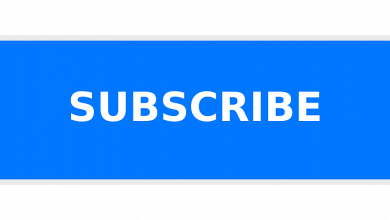Business
How to Get A Specific Google Voice Number:

Index Of The Blog
Get A Specific Google Voice Number

Google voice was introduced by Google Company on 11 March 2009. It works as telephone service, and it provides call forwarding and voicemail service to its users. It works for absolutely free and is available for android as well as iOS. Specific Google Voice Number.
There are many benefits of having a Google voice number.
By using Google Voice number you will be able to pull of many tasks like texting anyone, making or receiving calls from Gmail, send and receive voicemails, forward your calls to any number that you own, record your calls and can get access to group messaging too.
Steps to Get Google Voice number:
There are some simple and easy steps to set up your own Google Voice number:
Steps to Set up Google Voice on Computer:
Following are the steps to set up Google Voice number on computer:
- First, you need to open the browser and open the page of Google Voice.
- Then you need to sign in to Google your account.
- After signing into your account, you will need to read the terms and conditions of Google service and its privacy policies.
- Then click on the option “Accept”.
- Now you need to select city and area code for your Google Voice number.
- After entering your code, numbers will be displayed on your screen. Choose one of them.
- After doing that just click on the “Select” option. Now you will need to connect your actual phone with your Google Voice number, this way you are giving route to your calls.
- After doing that, you will see the confirmation process asking if you are ready to move further, click on the “Okay” option.
- You have successfully set up your Google Voice number on your computer.
Steps to Set up Google Voice number on iOs Devices:
- First, you need to download the Google Voice app from the Apple Store, in case you do not have it.
- Now open Google Voice and sign-in to your account.
- You will also see options for choosing one of your Google accounts if have already signed from more than one account.
- Now tap on the “Search” option to select a Google Voice number that you want to use.
- You can also search for cities and pick your desired number.
- After choosing your desired number, tap on the “Select” option and then you need to tap on the “Next” option to confirm your number.
- Now tap on the “Link this device” option to “Google Voice” screen then you need to tap on the “Next” option.
- Now Google Voice will ask to enter your phone number.
- You will be asked to type the verification code you received on your Gmail.
- Once you are done verifying the code, you will be able to use your Google Voice Number on your iOs device.
Steps to Set up Google Voice number on Android Smartphones:
- If you have not downloaded the Google Voice application then go to the Play Store and download the application.
- Now open the application, and sign in to your Google account.
- You will be asked to read the terms and privacy policies of Google Voice.
- Tap on the “Accept” option and move on.
- Now you will be asked to select your Google Voice number.
- You can search for a city or even area code for a number.
- If you do not find any number available to your area then find some nearby number.
- After selecting your desired number, tap on the “Select” option. And follow the given instructions by Google Voice.
- After setting up your Google Voice number, you can link your number to the phone that you use.
Also Read: Google Will Shut Down Google Hire in 2020