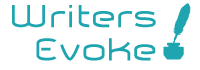Index Of The Blog
Best Netflix Hacks
Netflix is one of the most popular streaming services worldwide. It’s easy to see why: original programs, no ads, offline playback feature, different membership plans, and more. It’s also very user-friendly. Just in a couple of clicks, you can get registered and enjoy by following the Best Netflix Hacks.
But are you getting the most out of your Netflix subscription? Here are nine amazing Best Netflix Hacks that can help you improve your user experience drastically.
Netflix Hacks 1: Use Netflix’s Secret Codes
If you have a hard time finding something new to watch and Netflix keeps recommending you movies and TV shows that you have no interest in watching, try to use secret Netflix codes. There are hundreds of individual codes that you can use to browse hidden genres that are impossible to be found in the main menu.
For example, you’ll be able to spot the comedy genre on Netflix’s menu; but if you want to specifically browse the dark comedy genre, the 869 code will help you get there.
How to Use Netflix’s Secret Codes
- Open your browser.
- Go to Netflix and sign into your account.
- Type https://www.netflix.com/browse/genre/[code] into the address bar.
- Replace [code] with one of the genre-specific codes.
- Press Enter.
Popular Netflix Hidden Codes
Some of the most popular Netflix codes to get you started are:
- Action and Adventure (1365)
- Anime (7424)
- TV Cartoons (11177)
- Film Noir (7687)
- Stand-up Comedy (11559)
- Cult Comedies (9434)
- Independent Dramas (384)
- Japanese Movies (10398)
- B-Horror Movies (8195)
- Classic Musicals (32392)
- Spy Action and Adventure (10702)
- Sci-Fi and Fantasy (1492)
- Gangster Movies (31851)
- Psychological Thrillers (5505)
Netflix Hacks 2: Download Movies and TV Shows to Watch Offline
Have a long trip ahead of you? By downloading a couple of your favorite movies on your device, you’ll be able to watch on the go—whether it’s on a flight or somewhere with a poor mobile data connection.
You can download Netflix content to watch offline on any preferred device, like Android, iOS, Windows 10, and Amazon Fire OS.
How to Download Movies and Shows From Netflix on Android
Netflix for Android has a dedicated section where you can find, download, and manage content for offline viewing. This makes it easier to get access to your downloaded shows and movies.
Here’s how to get your first show or movie downloading in the app:
- Launch the Netflix app and tap Downloads at the bottom.
- Tap the button that says Find Something to Download.
- You’ll see all the Netflix shows and movies that you can download to your device.
- Tap the one you want to download and then tap Download
Netflix should start downloading your selected content without further prompts. You’ll find your downloaded shows or movies in the Downloads section of the app.
How to Download Movies and Shows From Netflix on iOS
Here’s how you do that step-by-step:
- Open the Netflix app and find the show or movie that you want to download.
- If your selected show or movie is downloadable, a Download button will appear. Tap this button to begin your download.
- When your item is downloaded, it’ll appear in the Downloads section at the bottom of the app.
How to Download Movies and Shows From Netflix on Windows 10
Here’s how you go about getting your favorite Netflix content for offline use on Windows 10:
- Access the Netflix app, click the three horizontal lines at the top-left, and select My Downloads.
- Click Find Something to Download to see what’s available for download.
- Netflix shows all the shows and movies that you can download.
- Select the item to download, and then click the Download button.
How to Delete Downloaded Netflix Content
You can use that option as follows on an Android-based device (the procedure should be similar for other devices):
- Launch the Netflix app and tap Downloads.
- Tap the content that you want to delete.
- Tap the box next to the content and select Delete Download. This will delete your selected item.
- To delete multiple downloaded files, tap the pencil icon on the Downloads screen, tick the items that you want to remove, and finally tap the delete icon in the top-right.
How to Automatically Download Episodes on Netflix
Netflix offers an option called Smart Downloads that smartly downloads your favorite shows to your devices. When you enable this option, the app downloads the next episode of the series that you’ve currently downloaded and are watching.
For example, if you’re watching episode 2 of Stranger Things, Netflix will automatically download episode 3 for you.
You need to enable the Smart Downloads option in your app before you use it. To enable it, head into the Downloads section in the app, and turn on the Smart Downloads option.
Netflix Hack 3: Use a VPN to Watch Other Country’s Netflix Content
Because of territorial licensing, the Netflix catalog of movies and TV shows is different in each country. For some, this may be a significant downside. But luckily, there is a way for you to watch everything on Netflix regardless of your country of residence.
One way to do it is to install a VPN on your device and use it whenever you want to access the Netflix library of a different country. It is easy to use such a tool; however, Netflix blocks most free VPNs, so you’ll have to get a paid one for it to work.
Netflix Hack 4: Set Up Separate Profiles for Others That Use Your Account
If you are not the only one using your Netflix account, it is best to set up a different profile for every other person that has access to it. It’s possible to have up to five profiles per one account, and you won’t need to pay anything extra for this.
This will help to keep everyone’s preferences separate. It’s especially convenient if you have kids. By creating a separate profile for your child, you won’t need to see Peppa Pig in your recommendations when you actually want to watch a spine-chilling horror film.
You can also set a PIN for your Netflix profile to stop your child from opening it and watching something that they’re not allowed to.
Netflix Hacks 5: Make Streaming Netflix Easier by Using Keyboard Shortcuts
To navigate through Netflix Hacks when watching a movie or a TV show, you can use keyboard shortcuts. By using them, you’ll be able to quickly pause, play, rewind or increase the volume when streaming.
Here are some of the keyboard shortcuts that may be helpful:
- Space: Play or pause
- F/Esc: Enter/exit the full screen mode
- Left/right arrow: Rewind/fast-forward ten seconds
- Up/down arrow: Increase/decrease the volume
- S: To skip the intro
Netflix Hacks 6: Watch Movies With Friends and Family Together Online
The Netflix Party Chrome extension is a tool that helps people watch Netflix TV shows or movies with others. You can also chat in real-time while watching the movie.
To be able to use Netflix Party, everyone will need to have their own separate Netflix account. Such a party can be held for up to 50 people, which is quite a lot.
For more information on how to use this feature, join a Netflix Party, and customize it, check out our guide on how to use Netflix Party.
What Is Netflix Party?
Netflix Party is Netflix’s official way of helping people watch Netflix online with other people. There are other options available, but thanks to its official support, Netflix Party has a lot going for it.
You can use the tool to sync Netflix playback with friends, watch Netflix together with other people in your house who might be in different rooms, and even chat in real-time about the events playing out on-screen.
How Does Netflix Party Work?
Netflix Party is a Chrome extension. It is not available on other desktop browsers. Neither will it work on Android, iOS, games consoles, or streaming boxes—you have to use the extension from Chrome on a desktop operating system. It is entirely free to download and use.
All the viewing is done through the official Netflix site in your country; there are no dodgy portals, mirrors, proxies, or VPN connections required. That means everyone needs to have access to the show or movie you’re about to watch in their respective locale.
Everyone also needs their own Netflix account. Unlike some other tools that let you watch movies together online, on Netflix Party, you don’t connect to a host and watch their screen. You do not need to make an account on Netflix Party itself.
Netflix Party supports HD videos and fast buffering. Up to 50 people can join a party at the same time. Although text chat is available, there is no video or voice chat.
How to Install Netflix Party
You need to install Netflix Party from the Chrome Web Store. You can do so by heading to the extension’s listing and hitting Add to Chrome in the upper-right corner. Click Add extension when prompted to complete the installation.
If you want to be the host, follow these steps to open Netflix Party and invite your family or friends:
- Head to Netflix and sign into your account.
- Navigate to the movie or TV show you want to watch.
- Wait for the Netflix Party Chrome extension’s icon to turn red (labeled NP).
- Click on the NP button.
- Choose whether you want to retain control over video playback.
- Click Start the party.
Netflix Hacks 7: Customize the Netflix Subtitles Appearance
Not that comfortable reading the Netflix subtitles? Then customize them to your preferences. You can choose a suitable font, color, size, and shadow color.
To do this on the Netflix website, follow these steps:
- Click on your Netflix profile picture and head to Account.
- Then click on your profile to open the settings and then click Change next to Subtitle appearance.
- When you’ve made the necessary changes, click Save
Netflix Hacks 8: Selectively Delete Your Viewing History
If you couldn’t wait any longer and watched the new episode of a TV show without your significant other, make sure that you remove it from your viewing history to avoid a huge scandal.
To do this, click on your account image for the drop-down menu to appear and then head to Account > Your profile >Viewing activity. Click on the no-entry symbol to remove the movie or TV show from your history.
How to See Your Viewing Activity
Netflix Hacks, Once you’ve logged into Netflix on your browser, look for your profile icon in the upper-right corner of your screen and follow the steps below:
- Hover over your profile image and click on Account once it appears.
- Scroll down to Profile & Parental controls.
- Click on the profile you want to see the viewing activity for.
- Scroll down and click on viewing activity.
- Your results will now be displayed. You can repeat this process on any other profile.
How to Download Your Viewing Activity
Now that you’ve accessed your activity, you’ll see a few options. At the top of the page, you can report a problem with any of your recent episodes. You can also choose to hide individual episodes from your viewing history.
However, to download your Netflix viewing history you need to go to the bottom of the page where you can choose to show more, hide all, or download all. Select download all, and you’ll automatically download your Netflix viewing history as a .csv file.
How to Open Your Downloaded Netflix Viewing History
If you’re unfamiliar with .csv files, there are two easy ways to open them. You can use software such as Microsoft Excel or OpenOffice Calc. Or you can also stick with your browser and use Google Documents.
Once you know what Google Docs is and how to use it, you simply have to navigate a few menus.
- Go to Google Docs and sign in, if you haven’t already.
- Under Start, a new document, click on Blank.
- Select File and then select Open.
- Click the Upload tab.
- Drag the .csv file there, or select a file from your device, navigate to it, and click open.
- The spreadsheet will automatically open in Google Sheets.
Netflix Hacks 9: Remove Content From the Continue Watching Row
All your unfinished movies and TV shows will be kept in the Continue Watching row. But how many times have you started to watch some movie but halfway through realized that it’s not as good as you thought and decided not to watch it to the end?
If that’s the case and you no longer want to keep watching something on Netflix, but it’s still there in the Continue Watching row, there is a solution for you: simply remove it from the Continue Watching row. The easiest way to do this is from your phone’s app:
- Open Netflix and find your Continue Watching row.
- Tap the three vertical dots near the movie or TV show that you wish to remove.
- Tap Remove From Row.
- Confirm your choice by tapping OK.
Get the Most Out of Your Netflix Subscription
The Netflix Hacks mentioned above should help you take your experience with Netflix to the next level. The secret codes will get you to the needed genre right away, offline content will keep you busy whenever you have no internet connection, the VPN trick will give you access to all of Netflix’s content, and all the other tricks allow you to enjoy your subscription to the fullest.